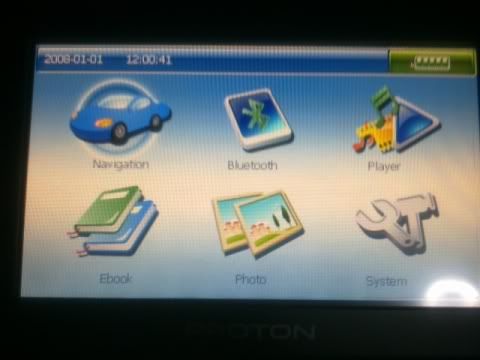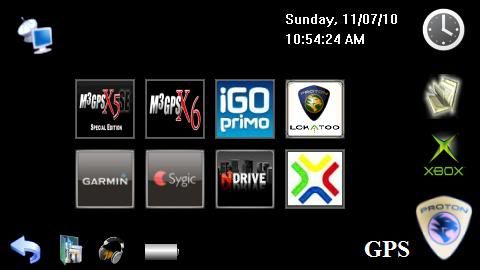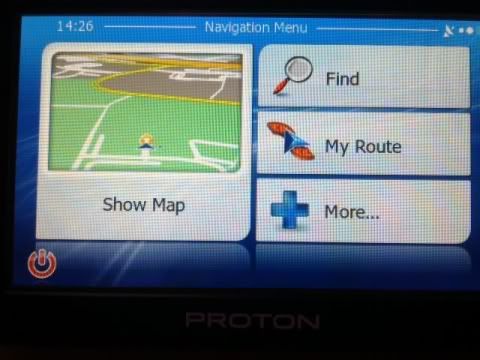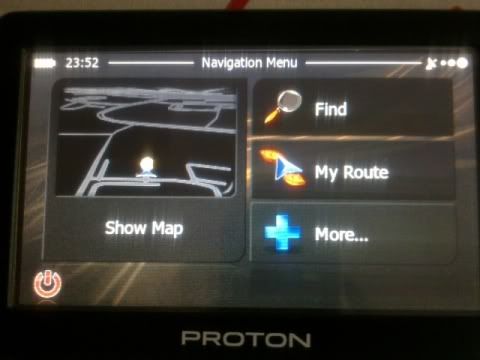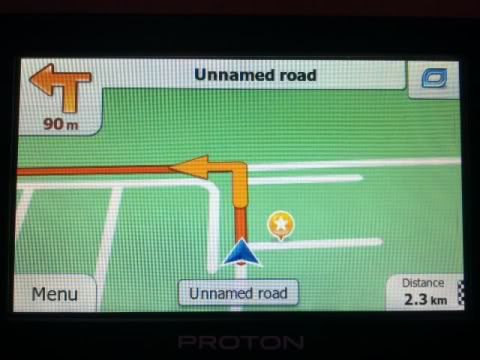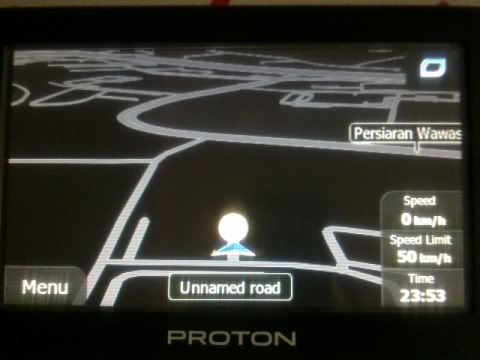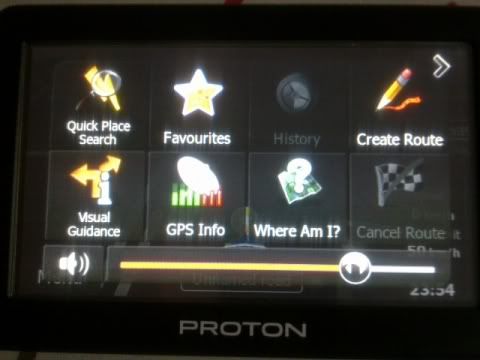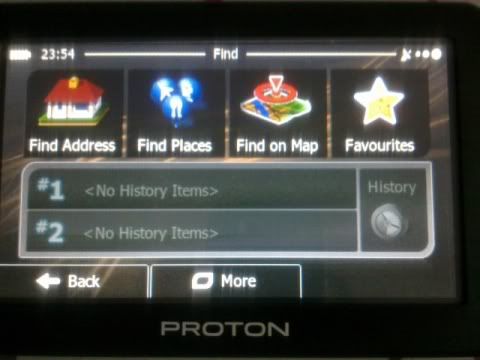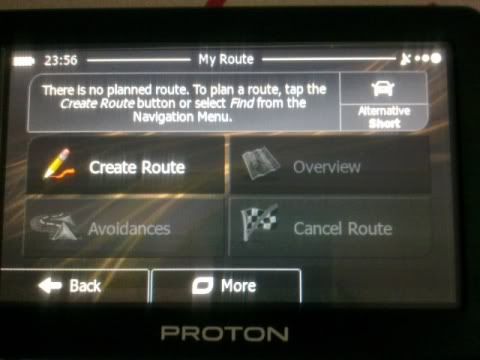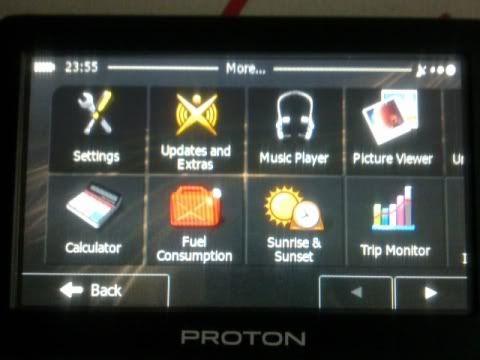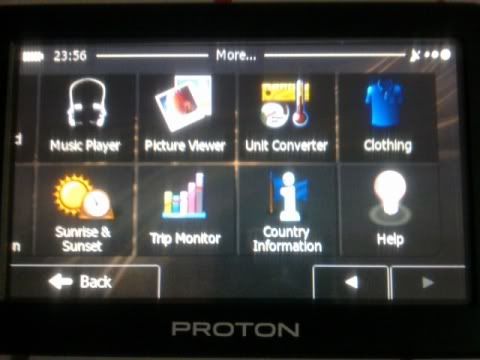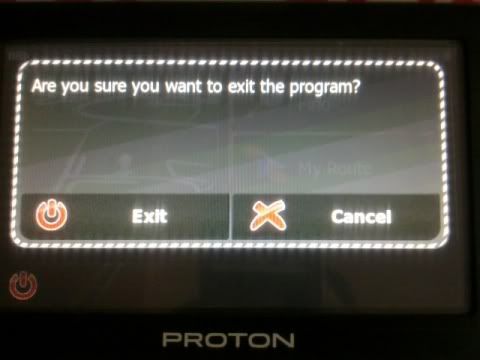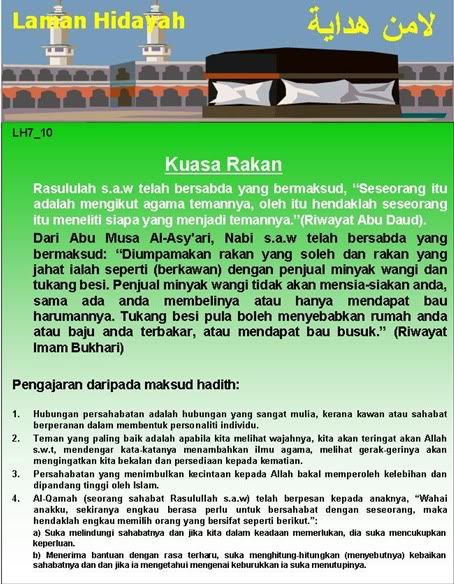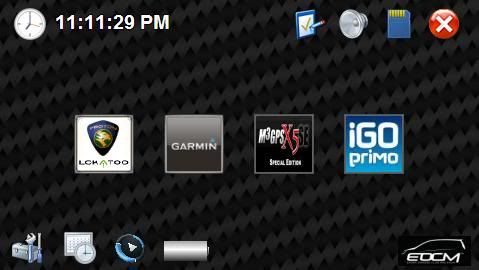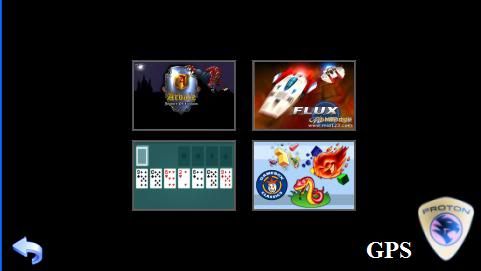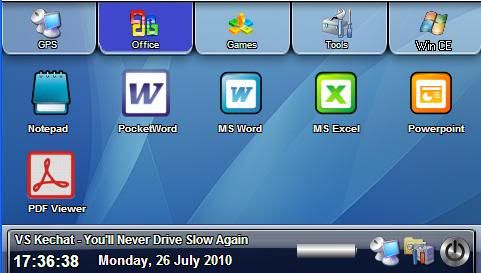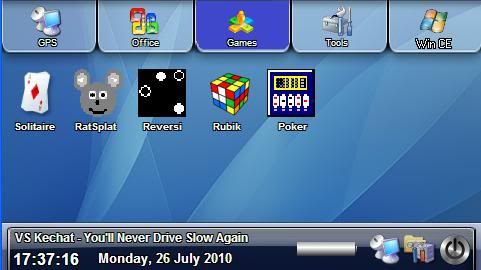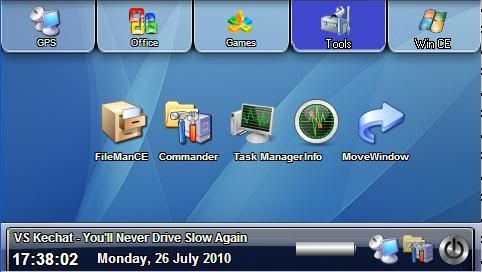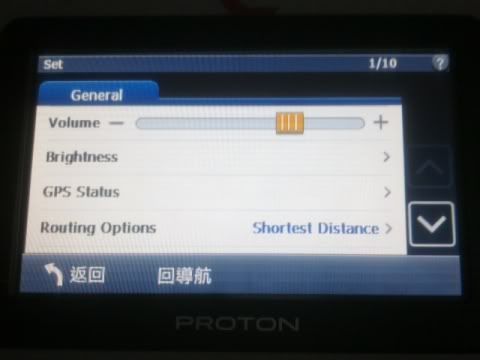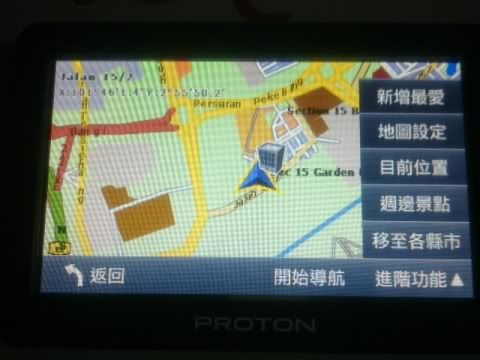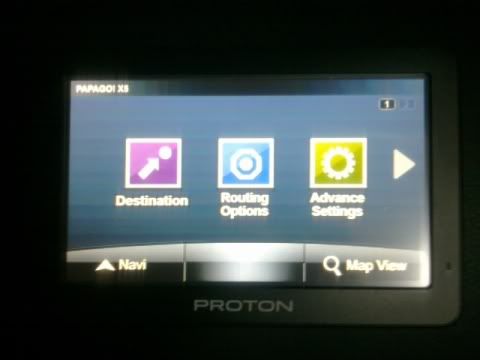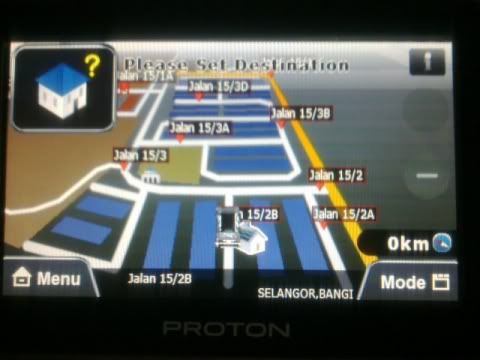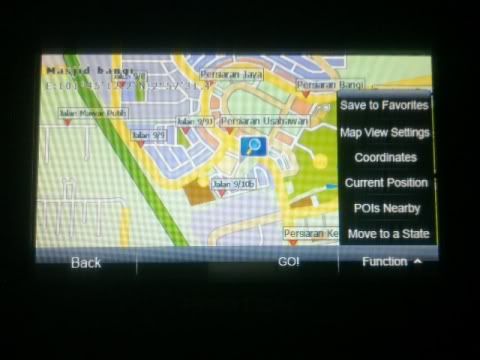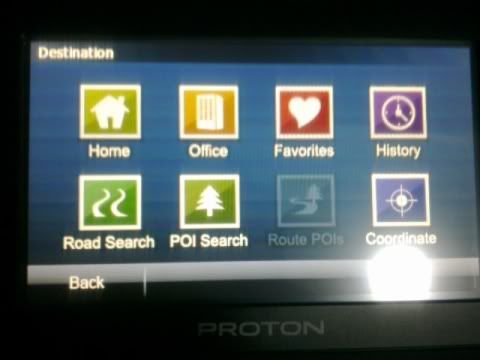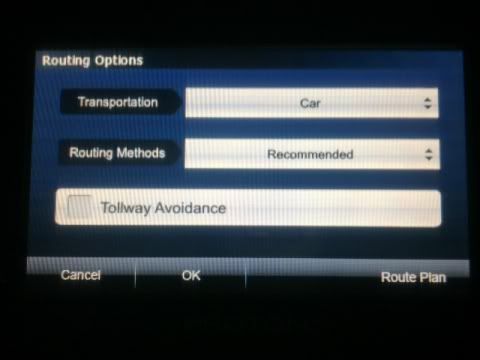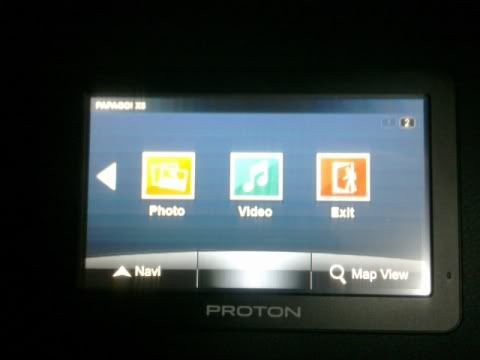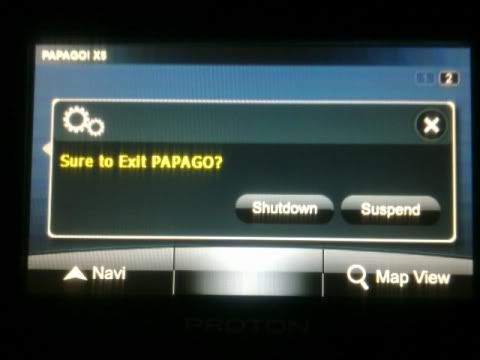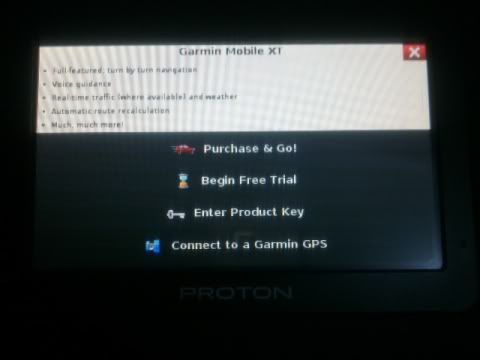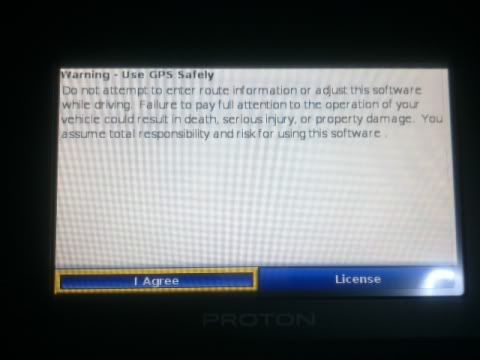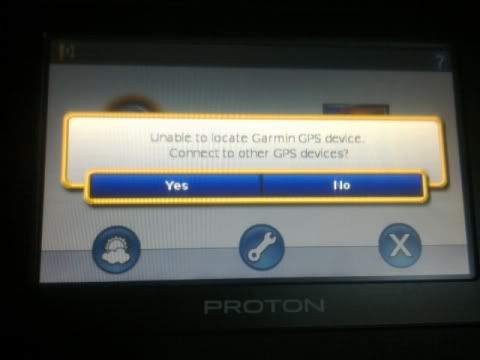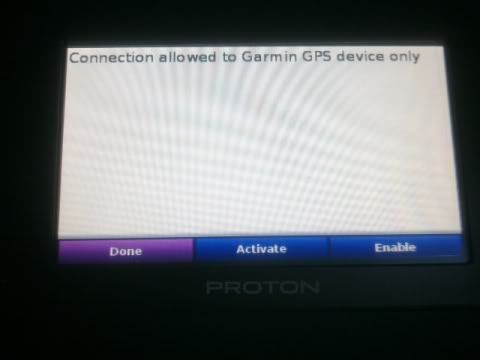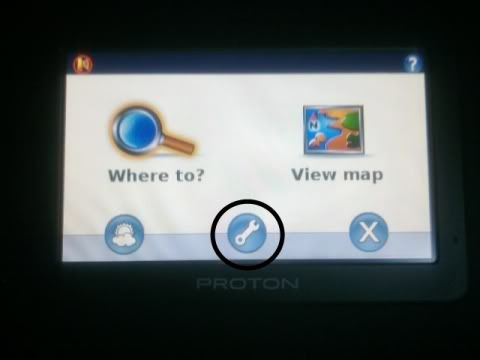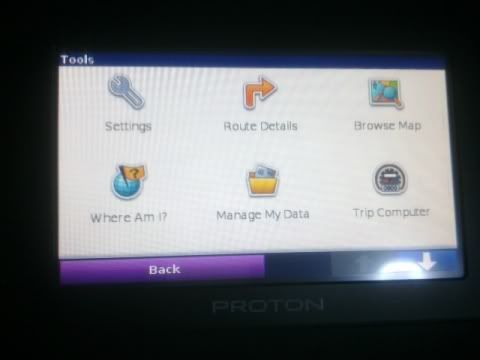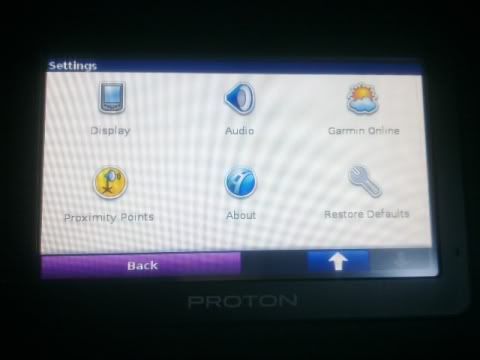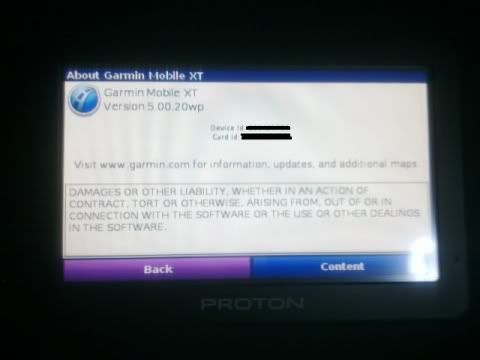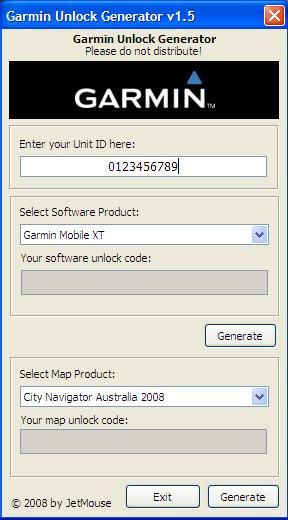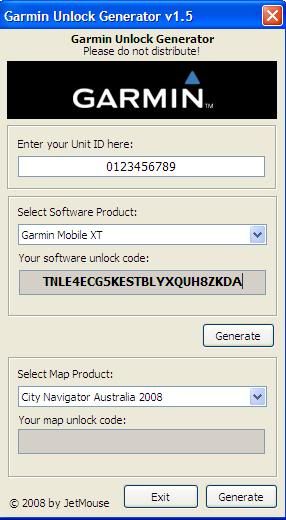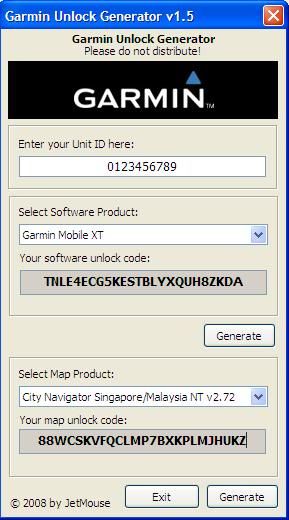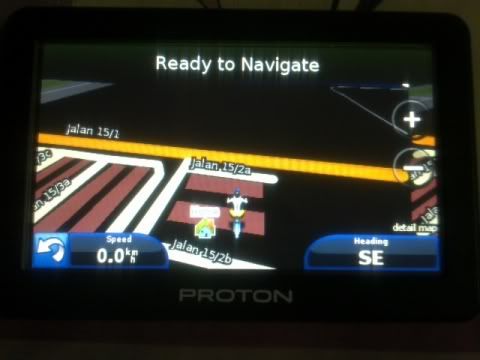When I first got this GPS, I was really frustrated, so hard to find places, POI (Point of Interest) are not properly categorized and the layout is so dull
But then, I learned that Garmin can be installed in Lokatoo. Mine was installed by
Bro Yusrin - credit to him, thanks bro
It's really easy actually, just follow the instruction correctly.
How To Install Garmin
Step 1: Download Garmin
Step 2: Extract and copy folder into SD Card
Step 3: Download
Free Map for Garmin - Credit to MFM
Step 4: Extract and install map to C:\. Click at Folder Garmin\Malfreemaps and copy file gmapsupp.img to folder Garmin in SD Card.
*Note* For win ce 6.0 user, please rename file gmapsupp.img to gmapbmap.img
Step 4: Add Command to your Script Launchpad
BITMAPBUTTON
x = 180
y = 110
Command = \SDMMC\Garmin\RunGMXT\Garmin.exe
BitmapNormal = ..\Icons\jimon_garmin1.bmp (self-select icons)
BitmapPushed = ..\Icons\jimon_garmin1.bmp (self-select icons)
*Note* Adjust "x" & "y" to put the icon else where)
Screen will appear as below.
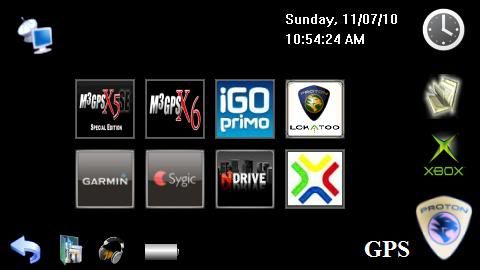
Step 5: Slot back SD Card in Lokatoo and On Navigator, Click "Navigation"
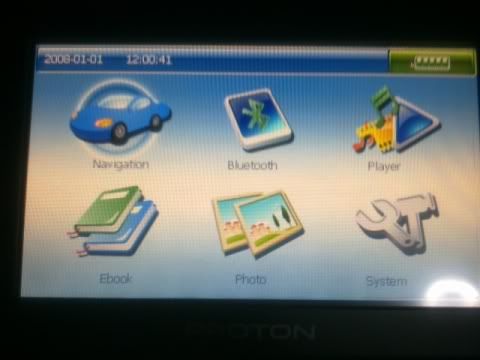
Step 6: Click "Connect to a Garmin GPS"
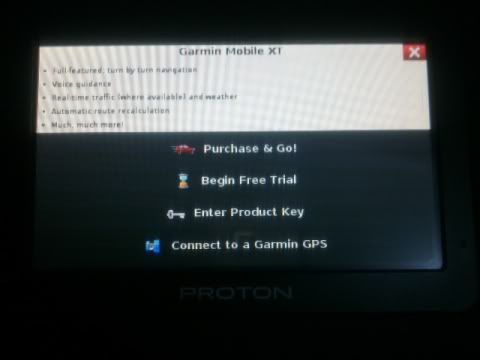
Step 7: Click "I Agree"
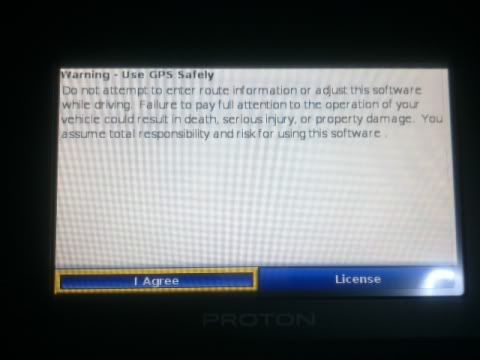
Step 8: Click "Yes"
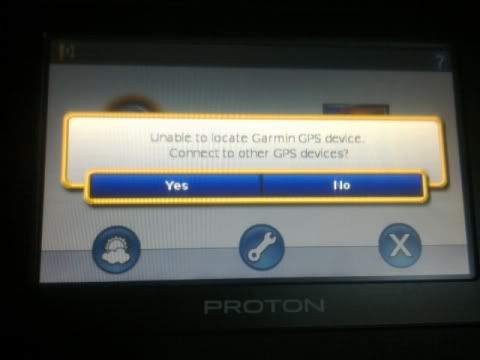
Step 9: Click "Done"
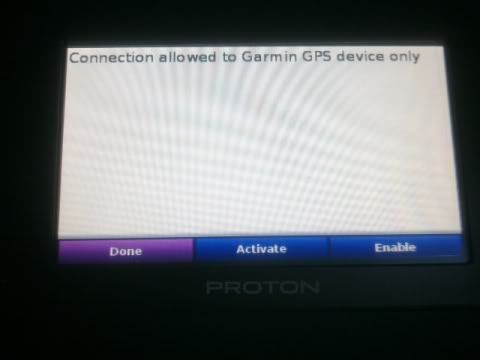
Step 10: Click the "circled icon" (spanar)
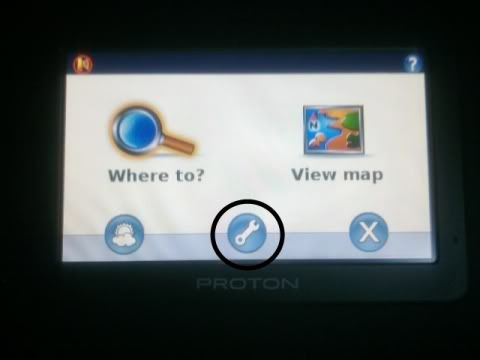
Step 11: Click "Settings"
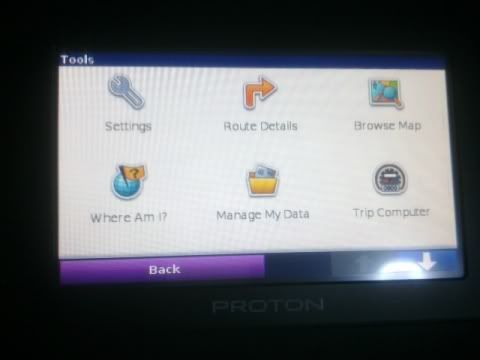
Step 12: Scroll down and click "About"
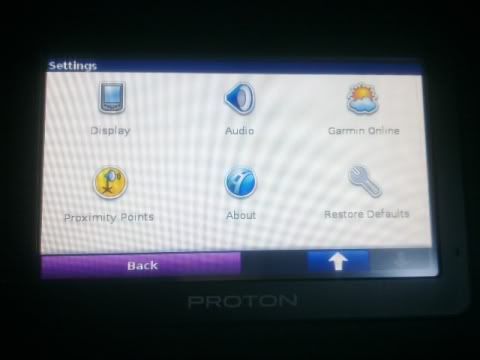
Step 13: Screen shows "Device Id" & "Card Id",
Copy Card Id
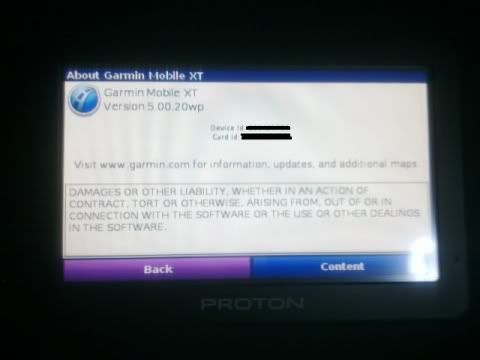
Step 14:
Download garmin kgen
Step 15: Open garmin kgen, insert the Card Id i.e 0123456789
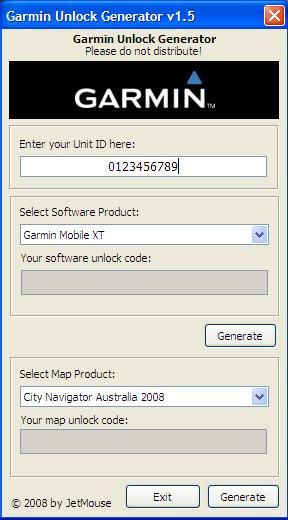
Step 16: Under Select Software Product, click "Generate" to get "Your software unlock code" i.e TNLE4ECG5KESTBLYXQUH8ZKDA, copy this code and replace it with the code in sw.unl file
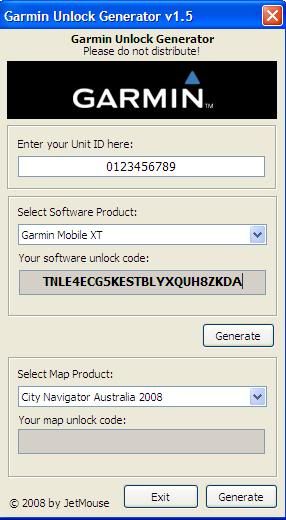
Step 17: Under Select Map Product, select map according to your country. i.e for Malaysian User, select "City Navigator Singapore/Malaysia NT v2.72, then click "Generate" to get "Your map unlock code" i.e 88WCSKVFQCLMP7BXKPLMJHUKZ, copy this code and replace it with the code in gmapsupp.unl file for win ce 5.0 user or gmapbmap.unl file for win ce 6.0 user
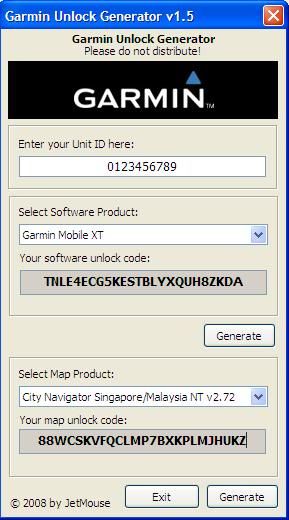
Step 18: Switch off lokatoo
Step 19 Once code generated, copy it to txt file and rename to sw.unl
Step 20: Copy this sw.unl to SD Card into Folder Garmin
Step 21: Switch on lokatoo, click "Navigation", click icon "Garmin", click "I Agree", and click "View map"
Once the satellite search completed, you are Ready to Navigate
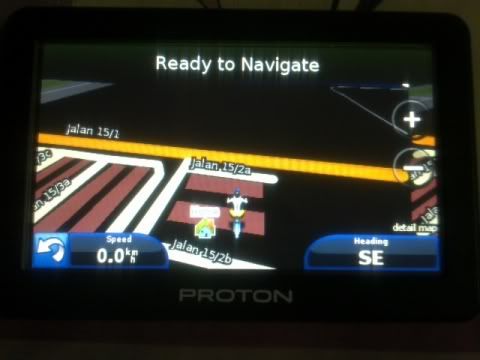
Download
malay voice here - Credit to Mohamed Afni
Instruction: Copy and replace file in folder voice. On the navigator, select > Tools > Settings > Audio > Voice. Select "Suomi" and click "Done"